Many of the you have already been customizing their RealBird single property websites using the powerful background editor tool. In fact, the most impressive property websites are those, that are using custom themes including the unique large background picture option. Up till now, the problem was that you had to do this one by one for each of your listings and we noticed that even power-users often skipped this task, not because it takes more than a few minutes to accomplish this, but because managing custom themes one by one is a hassle.
Not any more !
With the launch of the new default theme editor, you can now set up your own background design for all of your past and future listings in one step. It only takes a minute and it has the same powerful capabilities as the existing per-listing customization tool and once it is set, all of your listings that has not been customized yet – including past and future listings – will default to your own theme automatically.
Of course, you will be able to overwrite your own default theme and customize listings individually as well, but those that are not set individually will now inherit your own default design theme.
Example ( courtesy of Ashton Coleman )
How to use the default theme editor:
- Decide on which default theme option you'll use: either solid or gradient background color or tiled or large background image. The solid, gradient colors or tiled images are great if you want to reuse your corporate colors, logos ( for example: your signature colors of your real estate company) and the large background image option can be used for creating eye-catching property websites that visually engages the visitors right away. For this 4th option, make sure you pick a generic enough image because it will be the default theme for all of your listings. As we wrote above, you'll be still able to overwrite it on a per listing basis.
- Visit the "Settings" page in the Listing Management section in the member area
- Click the new "Design Theme" tab and follow the on-screen instructions. It will take less then a minute to set this up.
- If you made a mistake or want to remove your default theme, just click the "Revert to Default" button on the same page and you can start it all over again
- Existing per-listing customizations won't be affected so you can test this feature as much as you wish without affecting those listing websites that have been already customized and published.
Should you have more questions on how to use this new feature, please don't hesitate to contact us or join one of the upcoming RealBird webinars to learn more.
Enjoy !
— The RealBird Team
www.RealBird.com
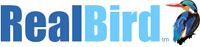

Leave a Reply
You must be logged in to post a comment.