The new RealBird Map-based MLS Search service has a pretty neat, new feature, which enables real estate agents and brokers to create widgets for their MLS hotlists. A hotlist can be matching IDX listings of any search criteria configured to provide market snapshots or even for farming purposes. It can be a service to track activities in a particular geographic area or a niche search such as luxury homes or budget lands. The RealBird service provides many ways to create eye-catching widgets for MLS hotlists to acquire new visitors for your IDX search. These widgets can be distributed via emails, blogs, social networks and even via banner ad networks. The following tutorial walks you through the steps of creating a slideshow widget for the most recently listed properties withing a search criteria and market area:
MLS Hotlist Slidehow Widget
For the sake of this example, let’s configure an MLS hotlist slideshow widget for luxury homes in Saratoga, CA using Rona Arjomand’s live service. To keep the interest level high, while walking through the setup steps, I included the end result first. The slideshow below rotates the matching properties’ photos using the a shuffle effect but many more effects are available for you to chose from. Hovering the mouse over the image reveals the brief characteristics of the property such as list price, bedrooms, bathsrooms and address if available. Clicking on the photo will open the private labeled RealBird Map-based MLS Search service and will zoom to the subject property. The Map-based Search can be configured to provide a lead capture email form for more information or to redirect to even more details provided by your 3rd party IDX service.
The following are the setup steps:
1) Start your own RealBird Map-based MLS Search service
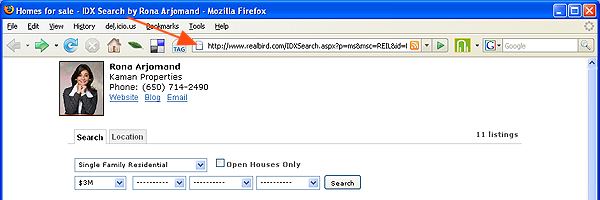
2) Jump to your desired location (use the location entry, panning and zooming tools)
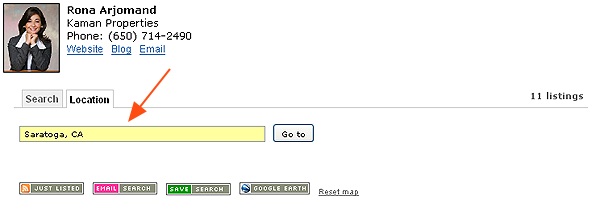
3) Set the search criteria and click “Search”
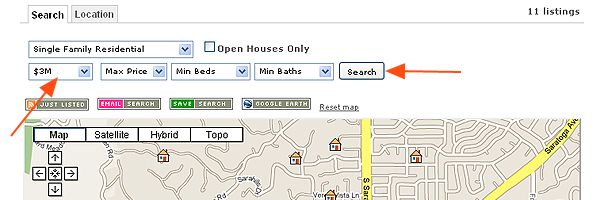
4) Click the “Just listed” button, then click the raw RSS feed link, which will open another browser window. Copy that RSS Url from the address bar
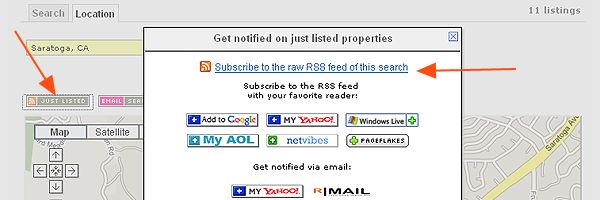
5) Login to your RealBird member area, visit the “Widgets” pages and select “MLS Search”. Select the “MLS Photo Slideshow” tab and paste the RSS Url you copied in step 4
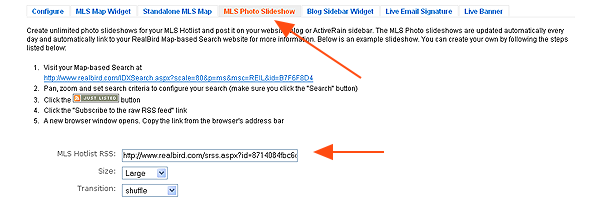
6) Select the desired slideshow size and transition effect from the drop down list. The preview updates as soon as you click the “Preview and get code” button. Finally, copy the generated code from this page and paste it into your website or blog.
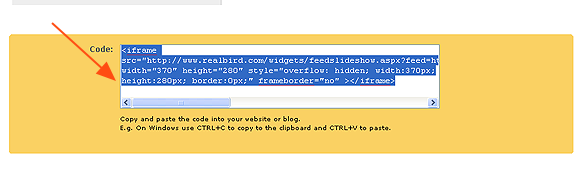
Live examples:
- Tim Wade embedded two MLS hotlist slideshow widgets on the left sidebar of the website showing recently listed Single Family and Condos respectively.
- Dave Roberts demonstrates it on his ActiveRain blog embedding a “Windsor bargain homes” hotlist slideshow
— Zoltan Szendro
RealBird.com
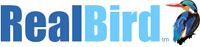
Leave a Reply
You must be logged in to post a comment.