We have more and more options for Facebook real estate marketing with RealBird so we thought a summary post is due, one that explains them all in one post with links to details tutorials. So here we go:
There are two main categories:
- Marketing individual listings
- Marketing your inventory
Marketing individual listings on Facebook
1) Create a Facebook Listing Page with the Facebook Like button
This is a brand new and very powerful option. With only a few clicks, you can setup a standalone Facebook Page dedicated to your individual listing. You can then post status updates on your Facebook Listing Page. E.g. price changes, new photos, sales events etc. All these updates are automatically syndicated to your Fans News Feed. See below Mike Conner's RealBird listing website (house is already sold 🙂 that uses the Facebook Like button. He even announced via this channel when the property was sold and I – as a fan of this Facebook Listing Page – learned about it via my own Facebook News Feed. Make sure you invite your sellers to "Like" their own Facebook Listing Page.


Related tutorial: http://realbird.wiki.zoho.com/Create-Listing-Pages-on-Facebook-for-your-properties.html
2) Share your RealBird single property website as link on your Facebook Page
We optimized your RealBird property website in a way that when you copy the link into the status update field of your Facebook Page, Facebook picks up your primary photo automatically. Shared links with photos are more likely to be clicked on than the ones without. Just copy and paste your property website link from the browser's address bar into the status update box of your Facebook Fan Page.
The example shows a typical such post. We shared the first Puerto Rico listing on RealBird via our own RealBird Facebook Page. In you case, it will be your own listing with your own Facebook name and picture of course.

You can also use our Ping.fm and Posterous integration to automate this process, but even without that, it only takes a few seconds per listing to achieve this.
Marketing your property inventory on Facebook
1) Facebook Page Homes for Sale tab
Use this option to add your RealBird photowall widget of your listing inventory to your Facebook Fan Pageunder its own tab. This requires a one-time setup which takes only a few minutes and then the widget will be automatically updated on Facebook every time you post a new listing on RealBird. Click the image below to see it in action – courtesy of Mike Conner
Related tutorial: How to add your Homes for Sale tab to your Facebook Fan Page
2) Facebook Profile Homes for Sale tab
Similar to the previous option, you can add the photowall widget to your Facebook Profile page as well. Example courtesy of Eric Slifkin

Related tutorial: How to add your Homes for Sale tab to your Facebook Profile
Bonus feature: Add your Facebook Page to your RealBird single property website
This option is a marketing channel with the opposite direction. Use your syndicated single property website to capture new fans for your Facebook Page. Simply add the Facebook Like Box to your RealBird listing website. Listing courtesy of Cheryl Ritchie
See the related tutorial: Adding your Facebook Page to your property website
In short, all you have to do is to post your listing on RealBird once and either via a quick one-time setup or only a few clicks per listing, you can market your listings to Facebook. It was designed to be as quick and easy as possible. We hope you find this post helpful in understanding the many options and benefits you have with RealBird for your Facebook real estate marketing.
We will have a free Webinar workshop on July 13 and we'll walk you through the steps of each options. You can register to the webinar at 9 AM (Pacific time) here or also to the webinar at 2 PM (Pacific time) here
 — Zoltan
— Zoltan
RealBird.com
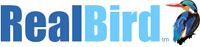


These are incredible!! Thanks so much!
Thanks Pat – We are glad to hear that!