We just made it easier for you and your visitors to share your listing information on social networks.
Your RealBird single property websites, your Quick Share page and also the listing editor confirmation page now show a new, large social media sharing module. We have been supporting social network sharing for your listings for years, but this update introduces some accessibility improvements and also adds a large button with counters for the new Google +1 button and for LinkedIn as well.
What is Google +1 ?
Google +1 is a brand new social plugin from Google. It is similar to the Facebook Like button you see on many websites ( including your RealBird listing sites). You or your visitors can “vote up” content found either on Google’s search result or on 3rd party websites, e.g. your RealBird property websites. Google then uses this vote to highlight and rank search results differently for your network (searchers who you are connected to via Google services, Twitter etc.)
To vote your properties up in Google’s index, you can visit your own RealBird property website, scroll to the bottom and click the +1 button. It takes only a simple click. Or you can visit your QuickShare page (link is provided on the top of the listing management page in the RealBird member area) and click the +1 button for each of your listings. Finally, when you add a new listing in RealBird, the confirmation page will also have the same set of sharing buttons so you can simple click on it as soon as the property is posted.
Here is an example of how the RealBird listing is presented for your network in Google’s search result, once it is voted up by you. In this case, RealBird’s Google account voted up a listing and is shown for me as such:
How to enable the Facebook Like button ?
Similar to Google +1, the Facebook Like button enables you and your visitors to easily share your listings with their Facebook network with only a single click. In order to enable this feature, you will have to connect your Facebook account to RealBird. This is a standard and secure process, just click on the Facebook Login button in the member area and click Allow on the permission popup page. We do not see your Facebook login info, it’s absolutely secure to connect to RealBird. We require this extra step, because unlike other simple implementations, we support the full Facebook Open Graph and we need to designate you as the admin of the Facebook Listing Page that is created for each of your listings. This is a very powerful feature, but also really easy to set up. A more detailed explanation can be found on this post of ours from a year ago: Don’t Forget to Like Yourself – Facebook Listing Pages with RealBird
How to best utilize the LinkedIn button ?
A new addition to the social sharing module is the large LinkedIn button. Some of the features that we really like about this tool are:
- Just like Facebook, the LinkedIn module automatically picks up your primary photos and page title so your shares are visually engaging, which can result in higher click-through rates and subsequent share
- On the LinkedIn sharing popup, you can also post the RealBird listing website to LinkedIn Groups, including the RealBird Group on LinkedIn
- You can also use the LinkedIn tool to share via emails
If you are an active LinkedIn users, we suggest to set up a few geo-targeted real estate LinkedIn groups and start sharing local real estate related info including your RealBird property websites there as well.
The screenshot below shows these options:
To sum it up: You can now quickly access the new sharing module via A) Your RealBird single property website B) Your QuickShare page C) The new listing add/edit confirmation page.
We hope this new feature will make your social media marketing with RealBird much easier…
Enjoy !
 — Zoltan
— Zoltan
RealBird.com
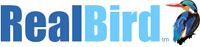

Leave a Reply