We just launched an updated version of the RealBird Nearby Homes WordPress Plugin.
This update greatly simplifies the installation process because the RealBird plugin is no longer dependent on any 3rd party ones. Just install the single RealBird plugin, activate it, set a few configuration options and you are ready to geotag your posts and automatically add your RealBird Map-based Search to your blog posts.
How does it work?
Every time you write a new blog post (or update existing ones), you have an option provided by the RealBird plugin to add a location to it. It can be a city, a zip code or an exact address, depending on the context of your post. When you save the post (or page), the RealBird plugin will automatically geocode the location you entered and it will automatically include your private labeled RealBird Map-based Search in the post footer, centered to the place you selected.
In short: Just enter a location with your WordPress post and page and the RealBird plugin takes care of the rest. See the screenshot below:
Requirements:
- The map-search plugin is available for RealBird PRO members
- Works with self-hosted WordPress 3.0 or later: This should not be an issue as best practices suggest to always update to the latest version of WordPress
- PHP 5 is required: Most modern hosting platforms provide PHP 5 so this should not be an issue either for most of you
Installation for the first time:
If you haven't installed the previous version of RealBird plugin before, than all you need to do is
- Download the zipped plugin from the RealBird member area at Member Area > Property Search > Get Code > WordPress plugin
- Go to your WordPress Dashboard > Plugins page and upload the RealBird plugin's zip file.
- After the succesfull installation, you will have to click the "Activate Plugin" link to finalize the plugin setup.
- Finally, you have to configure the plugin on the WP Admin > Settings > RealBird page. Just enter your RealBird Public ID and your default city, state and you are done with the one-time set up.
If you installed the previous RealBird plugin, you have to do the following:
- On the WordPress Dashboard > Plugins page, deactivate and also delete the existing RealBird plugin (version 0.9.0)
- On the WordPress Dashboard > Plugins page, deactivate the GeoPress plugin, you may not need to delete it, if you want to retain geotags for your previous posts. Otherwise you can delete the GeoPress plugin too and add locations to previous posts
- Follow the install instructions above to set up the new plugin (current version 0.9.5).
We hope you like the ease of use of the updated RealBird WordPress plugin.
Should you have questions and feedback, just call or email.
— The RealBird Team
www.realbird.com
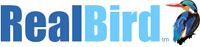

Thank you this is the best post, very useful information.
http://noidawavecitycentre.in/