We added a simple but powerful new feature to the RealBird Map-based Property Search tool yesterday.
Your own featured listings – published through the RealBird Listing Publisher service – are now shown as "sticky" icons on your RealBird map search. By "sticky" we mean that it is search criteria independent, so no matter what your client is searching for, your own listings within the specific map boundary are always presented to them using a special icon.
Click here or the image above to see a live example of this feature, courtesy of Katerina Gasset
By default, we use a distinct red icon to distinguish between regular properties that match a particular search criteria and your own "sticky" featured listings. We also label the content of the popup with the text "Featured Property" when users hover over these icons.
There is also a configuration tool in the member area: You can turn this feature off, or change the color of the featured listing icons from the default red to green or to blue to blend in with regular matches. The screenshot below shows the simple settings page for this. You can access your own configuration tool in the RealBird member area, under the "Configure Service" tab of the Property Search section.
There are also Url parameters to overwrite your global settings, per map deployment: As you probably know, you can create unlimited pre-set RealBird map-search widgets for different niches. Let's say you have a global configuration for this feature to show your "sticky" listings with red icons on all of your search widgets, but for a few special pre-set widgets, you'd like to turn this new feature off. Adding the Url parameters described below, you can have global settings and overwrite it per deployment. Just add one of the following parameters to the end of the generated widget Url to achieve this:
- &mapfl=0 (turn this feature off for the particular widget)
- &mapfl=1 (use red icons for featured listings)
- &mapfl=2 (use green icons for featured listings)
- &mapfl=3 (use blue icons for featured listings – blends in with regular search results)
We hope you like this new feature as much as we do 🙂 Should you have questions, please do not hesitate to ask.
— Zoltan
RealBird.com

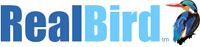

awesome, Thanks so much for always being on the cutting edge!
Glad that you like it !!! Stay tuned for even more new features soon…