We could not wait until Google provides access to the amazing Steet View imagery via their Google Maps API, so we went ahead and for the first time in the industry, we made Google Street Views available for RealBird members with a very simple manual embedding process.
As many of you already know, Google started to take 360° panoramic photographs of streets in 2007, starting with major metropolitan areas. Many in the real estate blogging sphere covered Google’s product release and most of them including me found it an amazing and a very valuable tool for real estate virtual presentations. Slide-shows and interior panoramas provide virtual walk-through of the house; maps and aerial photos give great information about things in the vicinity including buildings, schools, points of interest, roads and more and now, finally, with Google Street View, home buyers from remote locations can “walk around” in the neighborhood, virtually, without ever leaving their own place. From interior virtual tours through neighborhood walk-thrus to bird’s eye views, finally you can provide virtual presentation for all aspects of your property.
While Google still does not provide API access to this feature (i.e. enabling 3rd parties like us to automatically use this imagery), they quietly released a feature in December, which allows you to embed the interactive Street View widget into your website and blog. And now with RealBird’s capability of handling any kind of embeddable widgets, you can use the Street View on your single property websites built with RealBird Listing Publisher.
How to add Google Street View to your RealBird single property website
Let’s see a live example for demonstration, then I will show the simple steps it actually take to do it for your own listings for free.
Amazing, don’t you think?
OK, so here are the steps for setting up a single property website like this. (You will need to have a free RealBird account)
See if Street View is available for your location
Go to http://maps.google.com, type in the address and see if the Street View button appears on the top right. If
Street View is available, drag the little yellow icon to the location
where you want your viewpoint to be set . The streets with “Street View” capability will be highlighted once you click the “Street View” button. Drag the person-icon to a location on one of the highlighted streets. As you will see it in the
next step, the actual, current Street View will be provided as widget,
not your initial location. In other words, fine tune the view of the location
before you continue to the next step.
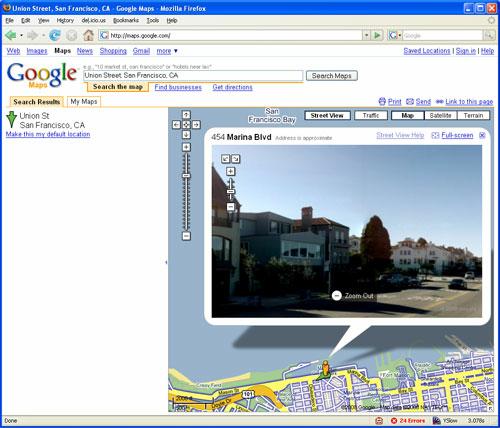
Grab the code
Click
the “Link to this page” link above the map on the right.
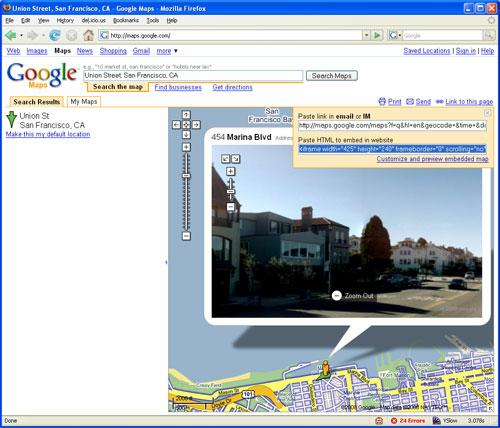
The
second text box contains the default iframe code, which you can copy
and paste just like that. You can further customize the
widget. Click the link: “Customize and preview embedded map”
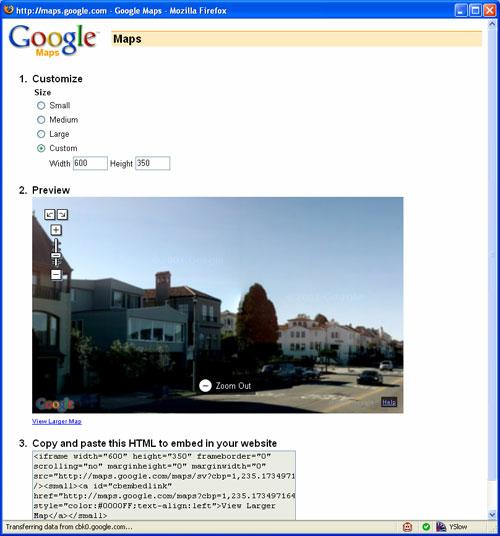
There
is another feature, which can be very useful, but is not obvious as an
option on the configuration screen. In some design layouts, you may
want to have a full bleed 100% width for the widget. Just take the code
Google provides and replace the width=”xyz” with width=”100%”. The
Street View widget’s width will automatically scale to whatever design
you embed it into.
Embed the widget into RealBird single property website
Login on RealBird (or get a free account in a few seconds).
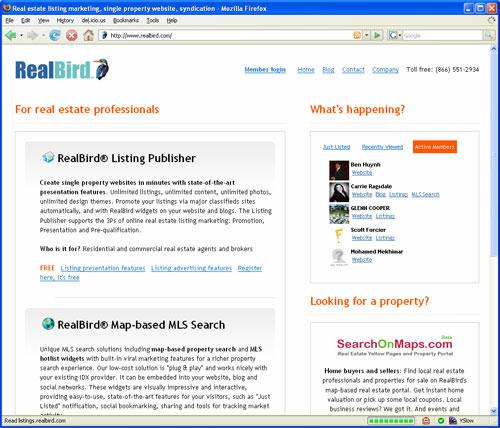
Add
a new listing or edit an existing one. On the listing editor page,
click the Embedded Media tab (it can be used for any widgets: video,
slideshow, audio, iframe, in this case we are going to embed the Street
View into a listing website)
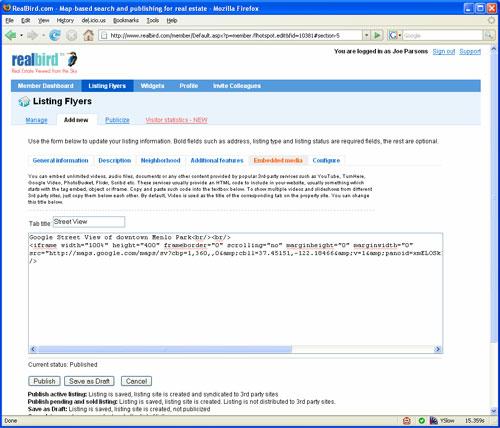
Enter “Street View” in the “Tab text” field and paste the embed code into the large text box. “Publish” or “Save as draft” and it’s done.
~~~ Easy, elegant and absolutely cool presentation. ~~~
I believe, this is a must have widget for any online listing presentation if Google has coverage for your area. While these manual steps will not be necessary once the Google Maps API gives access to it, but until then, this feature on your RealBird sites can be a great marketing vehicle for virtual presentations and to separate your listings and yourself from the crowd.
— Zoltan Szendro
RealBird.com
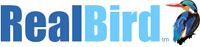
This will be a very useful tool for agents and clients to use. Any real agent that has their area already mapped should definitely think about implementing it. Now they just need to get the streets in Big Bear Lake, CA done so I can use it!
The google features are just awesome. In fact I love everything about the site! Keep up the great work guys. Looking forward to seeing some of the new features 🙂
Tyler,
It seems that Google finally has some Street View coverage in your area. it’s available on your listing website at http://listings.realbird.com/C5A4B6C2/8817.aspx
— Zoltan
RealBird.com
thanks for the tips; I look forward to working with this in Ann Arbro, MI real estate info@KathyToth.com