We just launched a new sidebar widget for your featured properties marketed via the RealBird Listing Publisher.
Like the Featured Listing Map or the Photowall widget, this new module is an inventory widget too. It shows all of your own properties in a compact and impressive slideshow format.
See a few examples below:
The first one shows Janie Coffey’s properties on RealBird with the default effect. You can see it live on her The Coral Gables real estate blog (right sidebar, mid-page)
The second examples shows Katerina Gasset’s properties on RealBird. For this example, we selected a different effect, called shuffle. You can see it live on Katerina’s Wellington, FL real estate blog (right sidebar, mid-page)
The third example shows Andrea Swiedler’s properties on RealBird. For this example, we selected another effect type, called blindX. Color theme is also customized. Live example is on her New Milford, CT real estate blog
How to generate and customize your own RealBird property widget
You can get the default iframe code in the RealBird member area: RealBird Dashboard > Widgets > Slideshow and copy and paste the iframe code from there. There are many customization options. Just add one or more of the parameters described below to the end of the Url in the default iframe code.
Changing the effect used for the slideshow
- &rb_e=[value] – replace [value] one of the effect types from below
- &rb_sp=[value] – the speed of the transition of the effect. Replace [value] with the number of miliseconds. E.g. &rb_sp=500 for half second
- &rb_to=[value] – the wait period of a slide before the next one is shown. Replace [value] with a number of milisecond. E.g. &rb=5000 will wait for 5 seconds before the next slide is shown
List of possible effect types (use it case sensitive)
- blindX
- blindY
- blindZ
- cover
- curtainX
- curtainY
- fade
- fadeZoom
- growX
- growY
- none
- scrollUp
- scrollDown
- scrollLeft
- scrollRight
- scrollHorz
- scrollVert
- shuffle
- slideX
- slideY
- toss
- turnUp
- turnDown
- turnLeft
- turnRight
- uncover
- wipe
- zoom
Changing colors
- &rb_bg=[value] – background color, use the RGB hex value. E.g. &rb_bg=FF0000 would change the background to red
- &rb_fg=[value] – foreground color, use the RGB hex value. E.g. &rb_fg=FF0000 would change the anchor link color to red
- &rb_bc=[value] – the border color, use the RGB hex value. E.g. &rb_bc=FF0000 would change the anchor link color to red
- &rb_ac=[value] – link color, use the RGB hex value. E.g. &rb_ac=FF0000 would change the anchor link color to red
- &rb_ahc=[value] – anchor link hover color, use the RGB hex value. E.g. &rb_ahc=FF0000 would change the anchor link color to red
Should you need help with this new widget please let us know.
Thanks
–The RealBird Team
RealBird.com
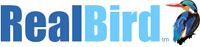
This is a great feature. Everyone should put it on their site. http://www.TheFutureofRealEstateToday.com
example
The new RealBird featured property slideshow widget is now available – RealBird Blog