We’ve just launched a set of new features for the recently announced RealBird Inventory Board widget.
You can now configure the following additional options in the RealBird member area when generating your embed code. As a reminder: you can create as many distinctly configured Board widget as you wish and embed them on different pages of your websites and blogs. The widgets are of course automatically updated when you add or update a listing on RealBird.
Following are the new options:
- Show or hide listing title
- Show small or large listing blocks – large listing blocks might be more appealing for showcasing smaller inventories
- Set sorting order: most recent first, most expensive first, least expensive first, most viewed first – e.g. when showcasing your sold inventory on RealBird, you may want to show your most expensive sales first
- Choose layout mode: you can now select the Pinterest-style masonry layout or create a widget which fits the listings blocks in a row evenly. We suggest to continue to use the default masonry layout, but for special cases, the second option might
Below is a “live” example, courtesy of Andrea Swiedler
This particular widget is configured to show sold listings; with listing titles shown; using the default Pinterest-style layout and the large listing block option. You can also see it here, full screen:
function realbirdResize(e) { if (e.origin.indexOf(“widgets.realbird.com”) > -1){var frame = document.getElementById(“realbird_widget_board_frame”); frame.style.height = parseInt(e.data) + 30 + “px”;}}if (window[“addEventListener”]) window.addEventListener(“message”, realbirdResize, false);if (window[“attachEvent”]) window.attachEvent(“onmessage”, realbirdResize);
Enjoy !
— The RealBird Team
www.realbird.com
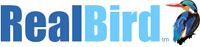
Leave a Reply